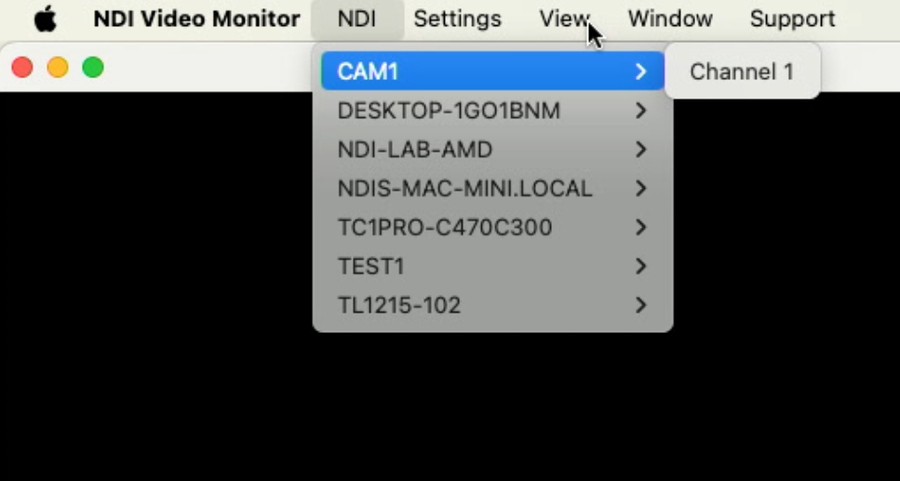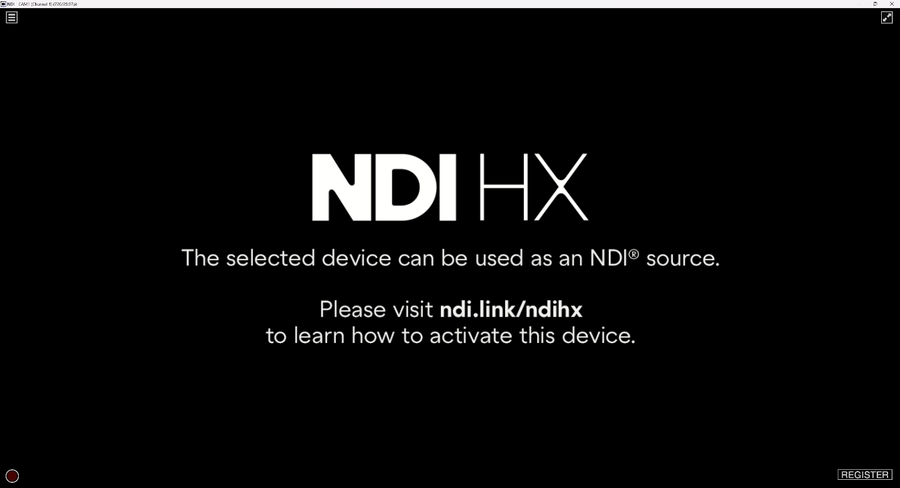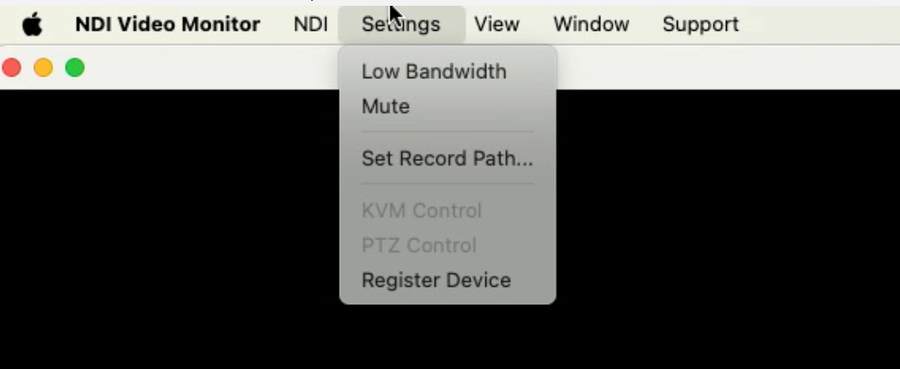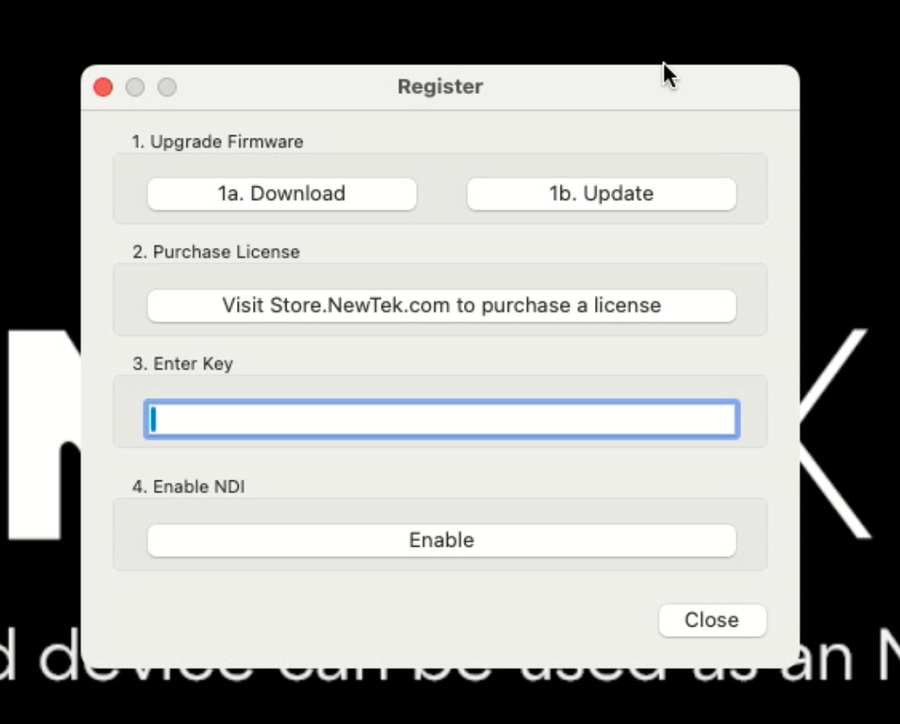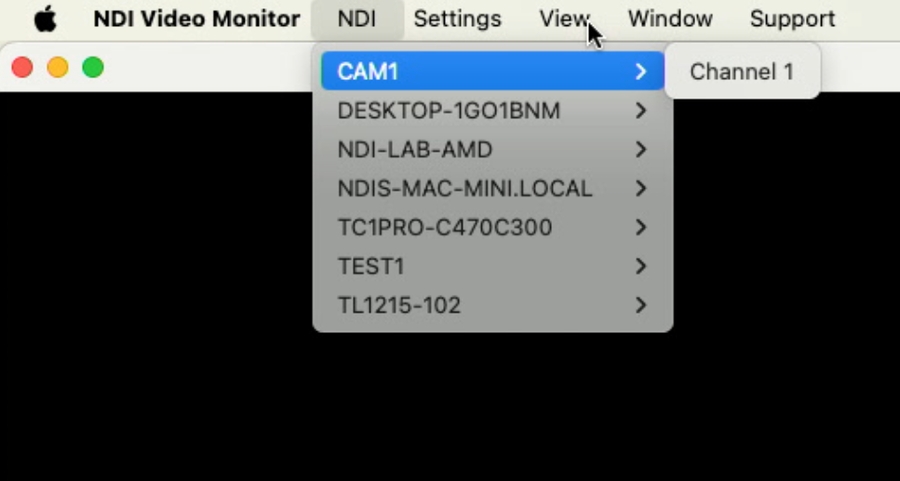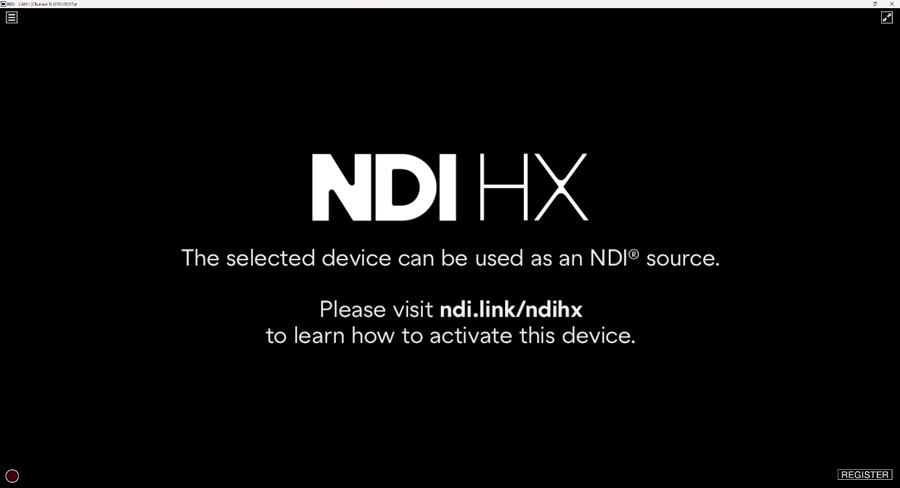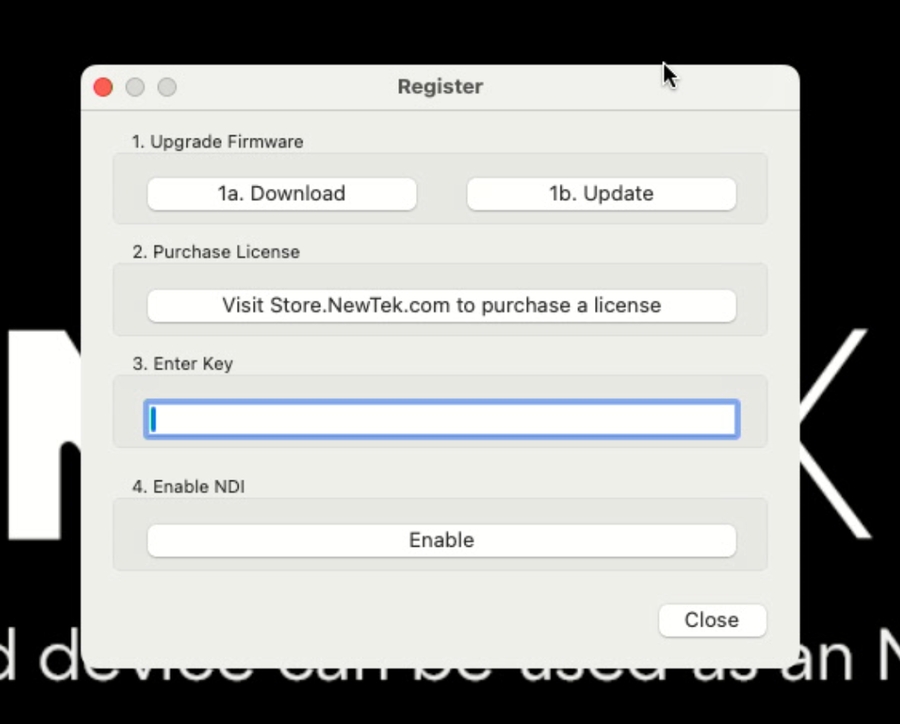NDI HX upgrades for cameras
Historically, NDI functionalities have been available as an upgradeable add-on for specific manufacturers and device models. This guide details how to upgrade your camera for NDI HX support on Windows and macOS.
As of June 2025, NDI will cease distributing camera upgrades as part of our efforts to improve user experience. With NDI becoming natively integrated into our licensees’ products, you will enjoy even more seamless connectivity without additional downloads. Upgrades will be available for purchase until June 2025.
Last updated
Was this helpful?