How to Activate Panasonic Cameras for NDI HX1 — DISCONTINUED
Download and install a utility from Panasonic called EZ IP + and follow the instructions below:
Download the NDI Tools pack for Windows at ndi.video
Download the EZ IP+ software from Panasonic from here
Purchase the Panasonic upgrade from for the camera from here.
Use the Panasonic EZ IP+ software to find your camera on the network.
Identify your camera, and press the Activation button on the lower menu, as shown here:
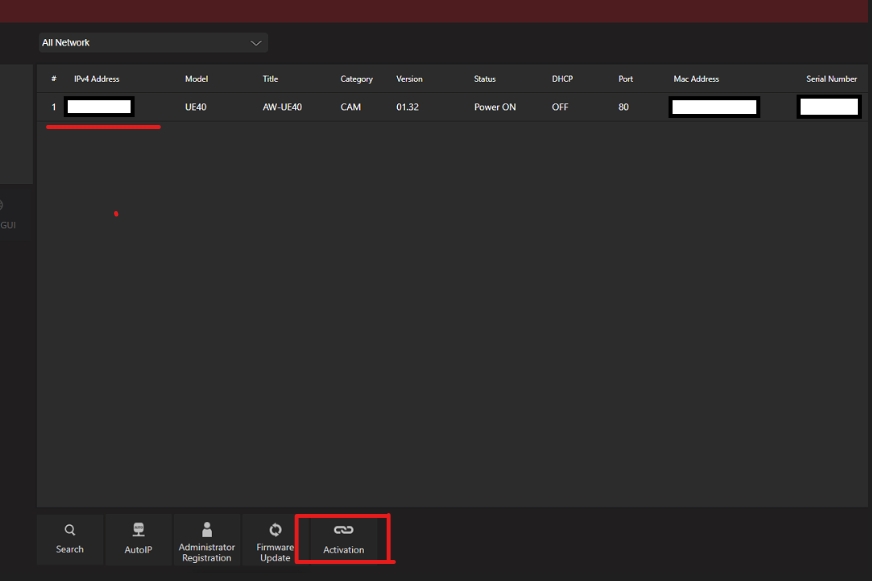
When prompted, enter your serial number, NOT your coupon code
Congratulations- your camera is now activated.
Some cameras may require you to to enable NDI first going into their UI and selecting the Video IP method as NDI. Also, some cameras may require a firmware upgrade first that must be installed prior to these steps.
Last updated
Was this helpful?

